Customize the report settings to your preferences
In the Export section of a report, you can select the preferred settings for each report and how you would like to receive a report. For example, you can define how many times a day or week a report has to run.
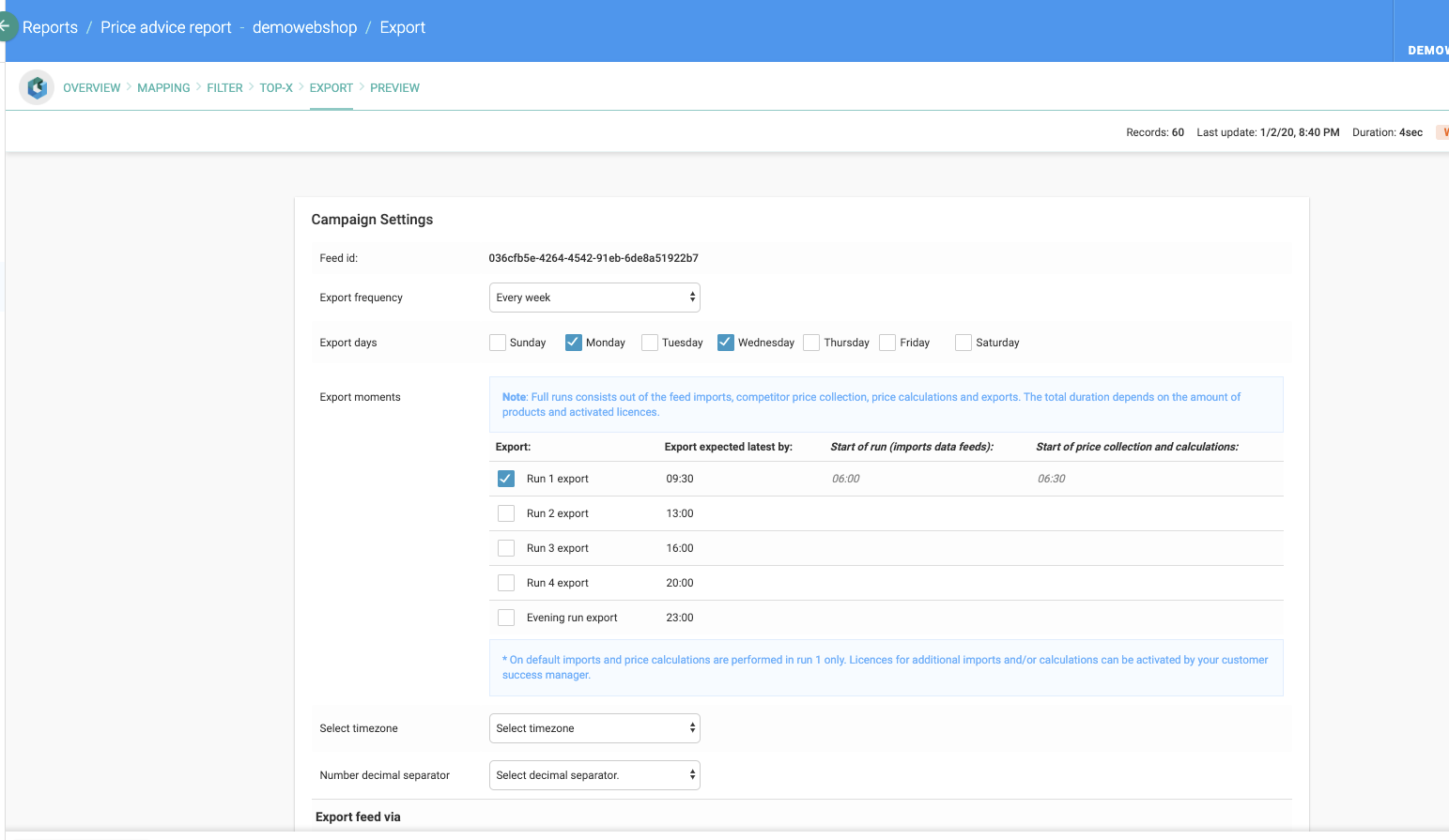
Campaign settings
Export frequency - this lets you define the frequency with which the report will be created. You can choose to run the report on a daily or weekly basis.
Export days - if you selected every week in the export frequency, you can define which days of the week you would like to run the report.
Export moments - this section allows you to choose when you want to run the report during the day. Please note that a report will be created at the end of each run. More about the runtimes in this article.
Select timezone - select in what timezone you would like to run the report.
Number decimal separator - choose whether you would like to have the decimals separated by a period or a comma.
Note - You need to click the save button to save the export settings
Export feed via
In this section, you can define how you would like to receive the report. There are two options:
1. Via email: you can enter an email address to receive the report via email. After pressing ENTER on your keyboard you can add multiple email addresses if needed.
2. Via FTP or SFTP: more about this option is explained in this article.
Note - The maximum filesize we can export is 30mb. Files bigger than 30mb will be sent as an URL. You might then also consider to set up an (S)FTP connection for the export.
CSV settings
You can change the CSV settings if your system needs to have a different CSV format. In this section you can change the quote values and the field delimiters.
Field sorting
Change the present columns and the order of these columns in the field sorting section, by clicking the check boxes and dragging the fields in the correct order.
Security
Via the preview page of a report, you can retrieve the direct URL to this report. However, in some cases you might want to add extra security to the report by making sure that only certain people can access this report.
To add security, you can add the IP addresses that should be eligible to access the report under this security section.
Feed update status information
This log shows at what times the feed was updated (i.e. when the report ran successfully).
Feed URL call information
This log shows at what time the report URL was called and by which IP address. Whenever Omnia exports the report onto an (S)FTP server, this is also listed as URL call.
