Implement pricing strategies for your articles
A business rule is a pricing strategy that consists of two parts: an IF-statement and an action. With business rules, you can change the prices on any selection of your assortment any way you choose.
By clicking the tab Strategy under Pricing strategy, you can find all business rules that are created for the different shops.
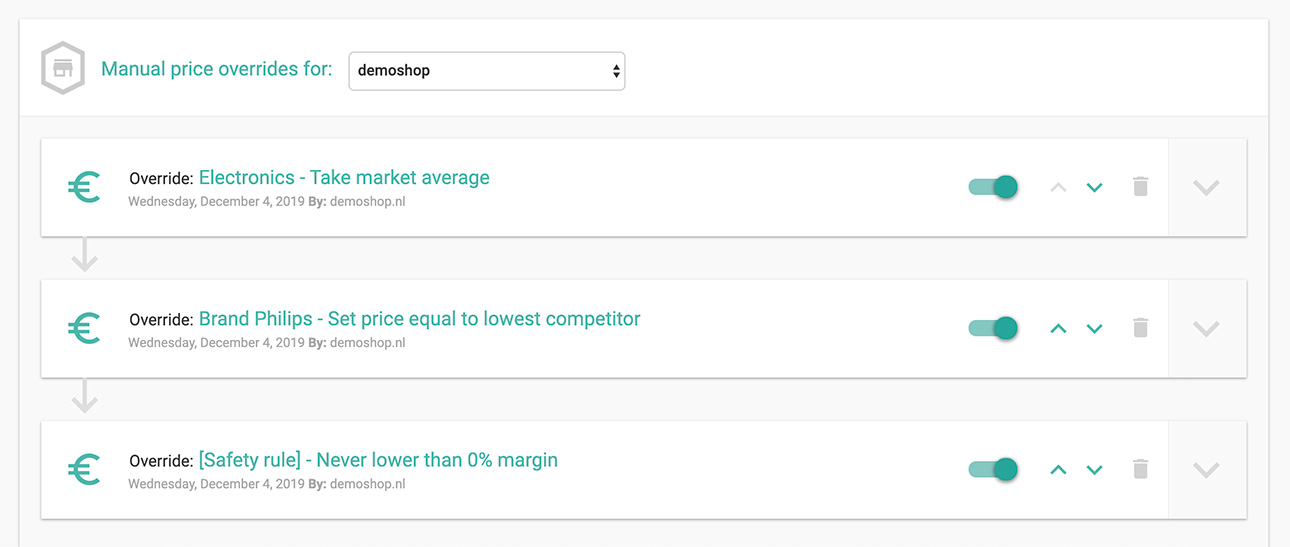
The order of the business rules in a list is important. Omnia reads the first business rule first, then the second, and goes on like this: it works all the way down from top to bottom like a waterfall. This means that the last business rule is always the last one that might affect the pricing of a specific article.
After adding business rules, you can change the order by pressing the arrows within the business rule. You can also toggle the rule on/off, delete it, or make changes by clicking the corresponding buttons.
Creating a new business rule
You can create a new business rule by clicking the (+) sign in the bottom right part of the page. Clicking this button will create a new (empty) business rule in the bottom of the list, that you can open by clicking it.

You can give your new business rule a name by typing a name in the text box. The structure of a business rule is as follows:
- IF-statement: the IF-statement defines the selection of the articles that you want the business rule to apply to
- Actions: in the actions you can select all actions that you’ve previously created under the actions tab. This action will be applied to all articles within the scope of the if-statement that you created for this business rule.
The IF-statement
The first dropdown of the IF-statement lets you select all your mapped and pre-defined fields that are available. For example, you can select the fields brand, category or amount in stock if these fields are mapped in the connect part of the portal.
In the second field you can select the parameters. These parameters define the articles you want to select. Some example parameters are “contains” or “is not equal to.” You can see more in the table below.
Finally, in the third (text)box you can fill in any value to complete the if-statement. Some examples are:
| IF-statement | Will select the following products |
|
If “brand” - “is equal to” - “Philips” |
Applies to all articles with Philips as brand |
|
If “category” – “contains” – “Books” |
Applies to all articles with Books in the category name |
|
If “amount in stock” – “is less than” – “10” |
Applies to all articles where the number of articles in stock is less than 10 |
AND versus OR
If you would like to further specify the IF-statement, you can use the AND/OR conditions to further narrow down the selection of articles. You can do this by clicking the AND/OR buttons in a specific business rule:
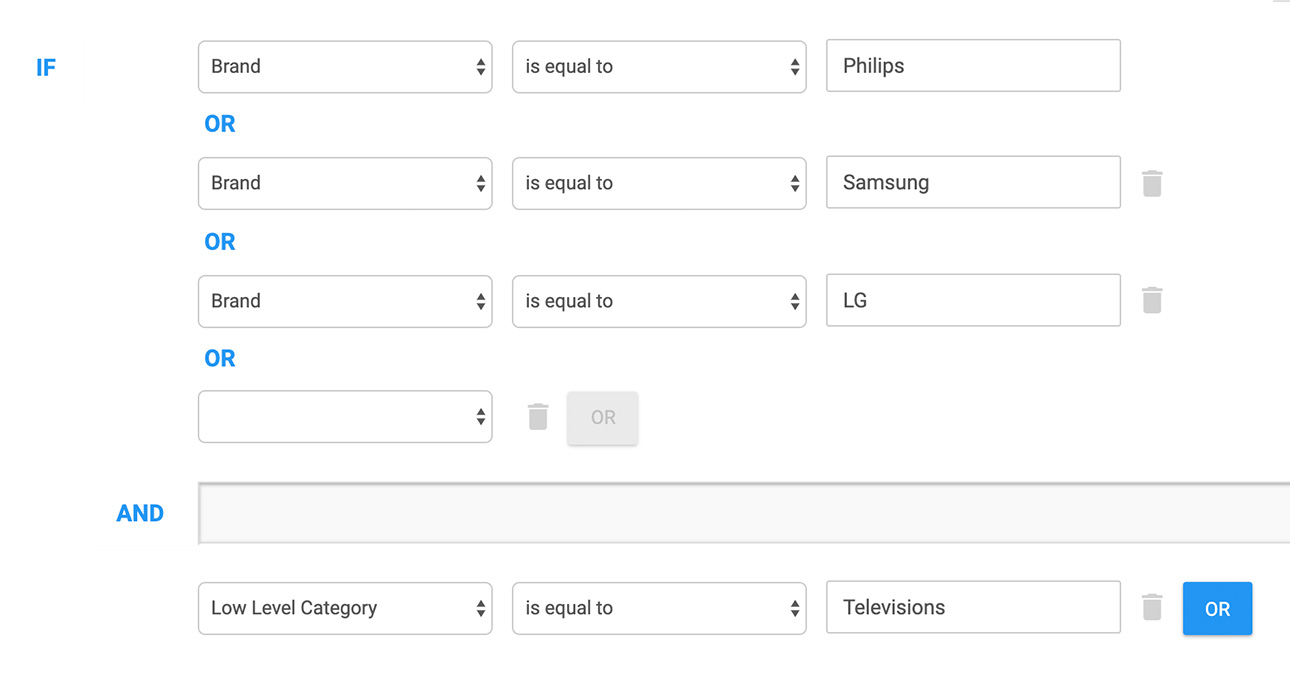
In the above situation, all articles within the category Televisions that either have the brand Philips, Samsung or LG will be selected. This means that the action you will select in the next step will only be applied to this selection of articles.
Actions
After selecting the range of articles, you can define the pricing action. This action will be applied to all articles for which the IF-statement is true.
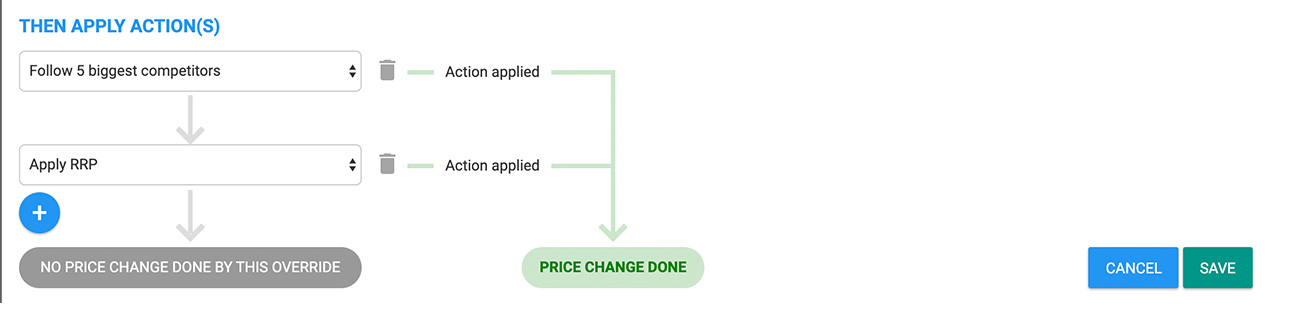
The first listed action will be the first one to be applied. In the example above, it follows the pricing action “follow 5 biggest competitors.”
However, some articles may not have pricing data for these selected competitors.
In that scenario, this rule cannot be applied, which means that the rule is skipped and the next one will be applied. If that rule is not applicable either, there won’t be a price change for this business rule. This is called the fallback method.
Safety rules
One risk of following your competitors blindly is that you might then also follow competitors’ prices when these are obviously incorrect. Therefore, we always recommend you create safety rules in which a certain bandwidth is defined.
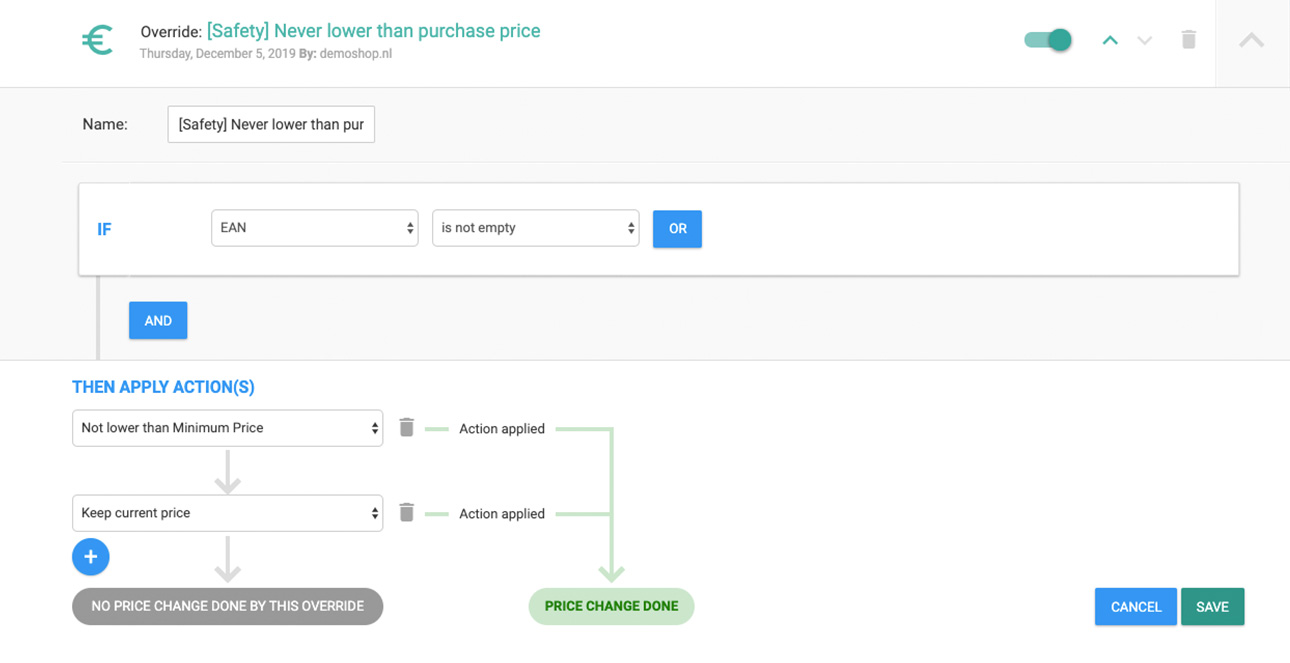
A way to make sure that you never sell an article below a minimum price is shown above: with this if-statement you select all articles, and you create an action in which you cap the price to certain pre-defined limits. These limits can be created in the mapping section.
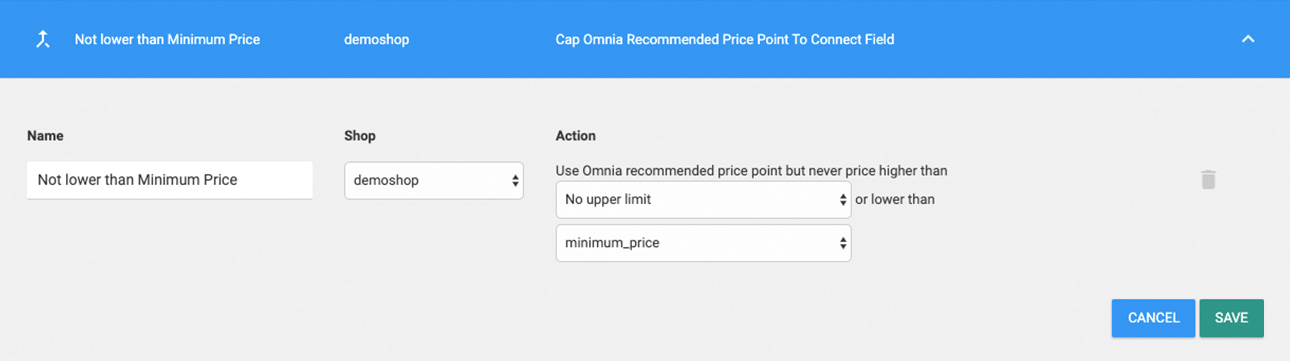
Caution - Please ensure that this safety rule is the last business rule in the list, so no other rule can override it. More suggestions regarding safety rules can be found in this article.
