After creating a report, you need to add fields that provide you with the insights you want to see.
Similar to the way you import fields in the "Connect" part of Omnia, in "Reports" you can define how and what data you want to export. By standard, Omnia creates the first field "OmniUniqueId."
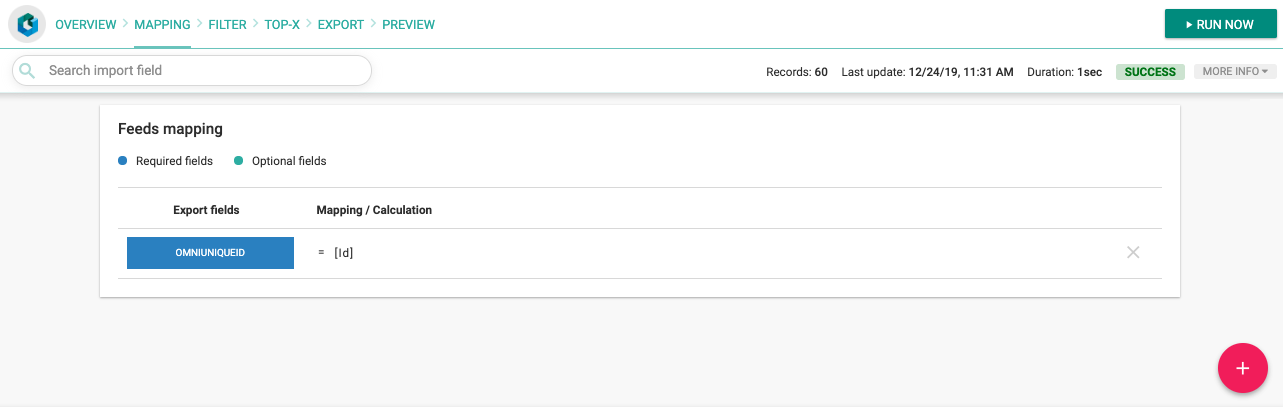
Step 1 - Click the red plus to add a new field
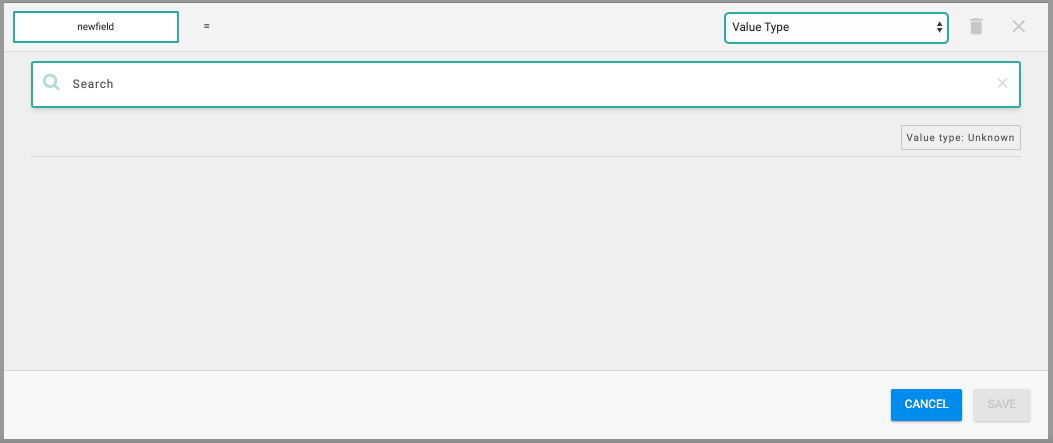
Step 2 - Add a field name and select the value type
You may choose from one of four different value types.
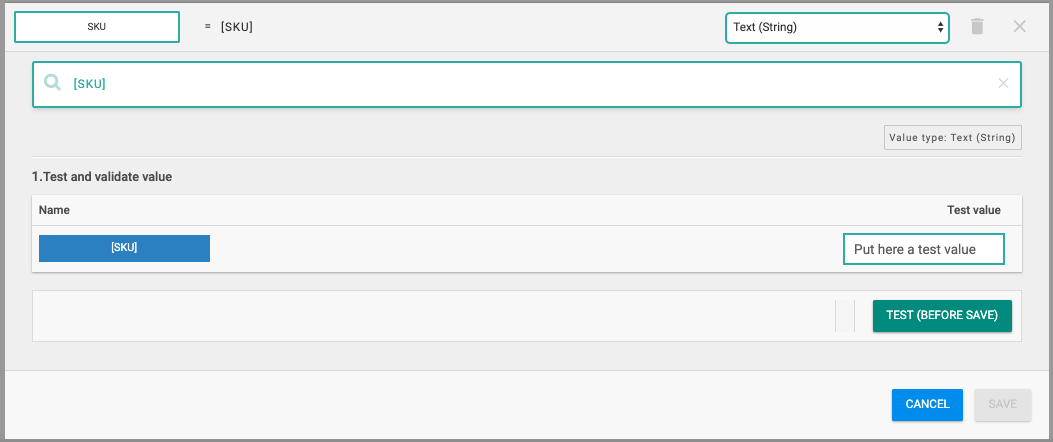
Step 3 - Select what data to be shown to the field
In the formula bar, select which data to show. You can also manipulate this data from within the formula bar. You can add static values, imported values or calculated fields.
Note - Don't forget to put static values in 'single quotation marks'
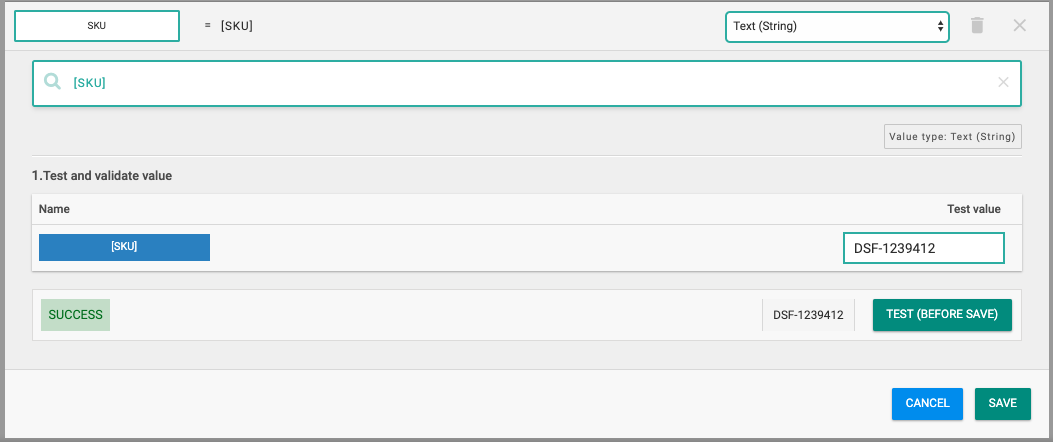
Step 4 - Enter a test value and click "Test (before save)"
If the test is successful, you can save the field.
