Drill down in the product overview to find specific articles
With filters, you can narrow down the products shown in the product overview. This lets you analyze prices on specific categories or brands.
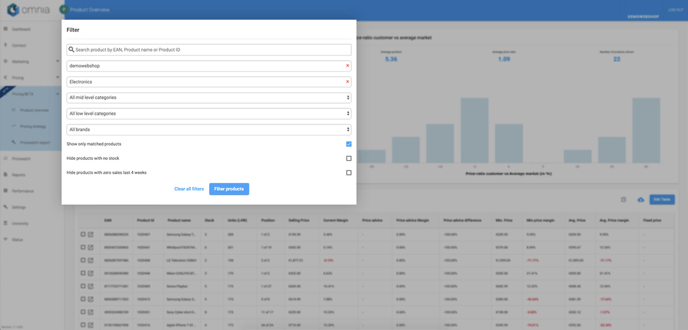
In the top left of the product overview page you will find the filter panel.
There are several different ways to filter your assortment, and each gives you results on different cross-sections of the assortment.
- Search product by EAN, Product name or Product ID
- Sort by shop (if you have multiple shops)
- Separate categories into top, middle, or low-level analyses
- Select brands for easy searching
If your selection leads to more than 10,000 products, you are required to choose more granular filtering. This can be done by choosing a lower level category and/or a brand.
The panel also includes 3 checkboxes:
- Show only matched products. When checked, the results will only include products with at least one competitive price point found
- Hide products with no stock. When checked, all out-of-stock products will be filtered out
- Hide products with zero sales last 4 weeks. When checked, all products with zero sales in the last four weeks will be filtered out
For the stock and sales filters to work, you need to include stock and sales information in your product feed.
After selecting your filters, click on Filter Products to show the results.
If you want to start over, click on “Clear all filters.”
